As a commissioning editor, I’ve seen hundreds of LinkedIn profiles ranging from being empty (so useless to me or any recruiter) to being really impressive. My own profile has gone through dozens of iterations and still isn’t the way I’d like it to be…
So, what makes a ‘great’ LinkedIn profile? Is it the number of connections, the number of times you appear in search results, the number of post views, or something else? Well, this depends on what your goal is. If you’re an aspiring ELT writer, then your goal is probably to appear in as many industry-related searches as possible and get a writing gig out of it.
Here are the first steps to make that happen:
1. Add a professional profile photo
Did you know that profiles with a photo get 21 times more views than profiles without one?
Your profile photo is probably the first thing that a commissioning editor/publisher/recruiter will see. Look at your photo and ask yourself: ‘What will people think of me when they see this photo?’
You want an image that screams ‘professional, friendly, reliable.’ Or something along those lines. So, probably not a picture of yourself on the beach posing with a cocktail.

If you can afford a professional photographer to take your headshots, then that’s great. But with a good camera (or camera phone), you should be able to take a great headshot yourself.
Make sure you’re sitting/standing in front of natural light (in front of a window is best), and with a plain background behind you.
This photo, which used to be my LinkedIn photo for quite some time, was taken by a professional photographer:

And this one, which is my current LinkedIn photo, I took myself:

I was standing in front of a large window, in the middle of the day and with a grey wall behind me. I took the photo with an iphone 5SE and I edited it slightly in Adobe Photoshop Elements. I softened the colours a bit and turned the photo into a circle with a transparent background.
If you’re working on creating a personal brand (which I highly recommend), then you should use the same photo across all platforms. This will make your brand identity much stronger and consistent.
LinkedIn profile image specifications
- Recommended size: between 400 x 400 pixels and 20,000 x 20,000 pixels
- Minimum size: 200 x 200 pixels
- Maximum file size: 10 MB
- File types: .png, .jpg, .gif
2. Add a personal background image
Use this space to show who you are or what your brand is about. I see many profiles with the generic LinkedIn blue sky which is a lost opportunity to showcase yourself and your brand.
So, upload a background photo, but pay attention to how LinkedIn displays profiles on desktops and mobiles. If you have any text, make sure it’s on the right side of the image.
- Recommended size: from 1584 × 396 pixels
- Maximum file size: 4 MB
- File types: .png, .jpg, .gif
My background image contains my brand colours and design, and a headline which summarises what I do.
3. Customise your url
When you first sign up to LinkedIn, it gives you a really long profile address which includes a combination of random letters and numbers. Now, that’s something you don’t want to brag about. Instead, you should create a personalised address which contains just your name, like this:
 How to customise your LinkedIn url
How to customise your LinkedIn url
- Go to ‘Me’ on the right side of the top navigation bar
- Go to ‘View Profile’
- Select ‘Edit public profile & URL’ (on the right side)
- Click ‘Edit URL’ (on the right side)
- Write your new address
- Click ‘Save’
4. Write for the job that you want
You know that saying, ‘Dress for the job you want, not the one you have’? Well, the same applies to LinkedIn. If you’re a teacher who’d like to get into ELT publishing, then your profile needs to be written with that writing job in mind. The words that you use in your profile are really important as those are the words that the LinkedIn algorithm and search engines are going to be picking up.
In your profile, you need to include the words that potential recruiters or commissioning editors will use in their searches. If you don’t know what these words are, then have a look at job adverts for writers or editors. Check out my recent post on in-house and freelance job vacancies and this post on how to find ELT publishing jobs on LinkedIn. Put the key words into LinkedIn’s search function and look at the top results. Read the profiles carefully and analyse why they were placed first. Then use those words throughout your profile and especially in your headline and summary.
5. Write an eye-catching headline
In a list of hundreds (if not thousands) of search results, your headline is probably what will make your profile clickable. Try this: type in ‘ELT writer’ into LinkedIn’s search window, then make sure you select ‘People’. Have a look at the headlines. Most of them will say ‘ELT Writer / ELT Editor / Freelance ELT content writer, etc.’ You get the idea. Do any of these headlines stand out to you? Nah, I didn’t think so.
You only have 120 characters to make your headline stand out. Use them carefully. Write a headline that’s unique, but still captures what you do and the job that you want to have (NOT the job that you currently have).
This used to be my headline:

But a few weeks ago, I changed it to this:

Since then, views of my profile have doubled. Why? Because it sets me apart from all the other ELT editors, writers and project managers out there.
6. Show your greatness in your summary
This is the place where you show your personality. It’s probably the most important part of your profile after your photo and headline. This is what people will see once they click on your name and this will determine if they’re going to read more. This isn’t the time to be modest or shy. This is the time when you need to show your greatness.

Write your summary in the first person as this is more approachable. Focus on what you can offer the publisher as a potential writer. Focus on what they will get by commissioning you.
Remember that your summary isn’t displayed in full. Only the first 300 characters are shown and then there’s a ‘Show more’ link. You need to make those first few words count. You need to make your reader click on that ‘Show more’ link.
7. Add experience for the job you want
If you’re looking for a job as a materials writer, then make sure you add this title in your ‘Experience’ section. Even if you’ve been writing materials for your own students or other teachers, then you should still add this as this will make you show higher in search results.
8. Include media
Publishers like to see proof of your work, so add samples of your materials, videos, presentations, etc. Anything that will showcase you as an ELT materials writer.

9. Add contact details
Your 1st and 2nd degree connections can contact you via LinkedIn, but your 3rd degree connections can’t unless they buy the premium version. This is why it’s important to include your non-LinkedIn contact details. LinkedIn lets you add up to three website addresses, an email address and a Twitter handle to your profile. So, make sure you make use of these options.
10. Get rid of your competition
I wrote more about this here.
11. Edit your public profile settings
Your public profile is the version of your profile that people who aren’t logged into LinkedIn see (so, e.g., people who find you from Google).
To edit your public profile settings, go to ‘Me’ in the top right-hand corner, then ‘Settings & Privacy’ and ‘Edit your private profile.’ You should then see a screen that looks like this:
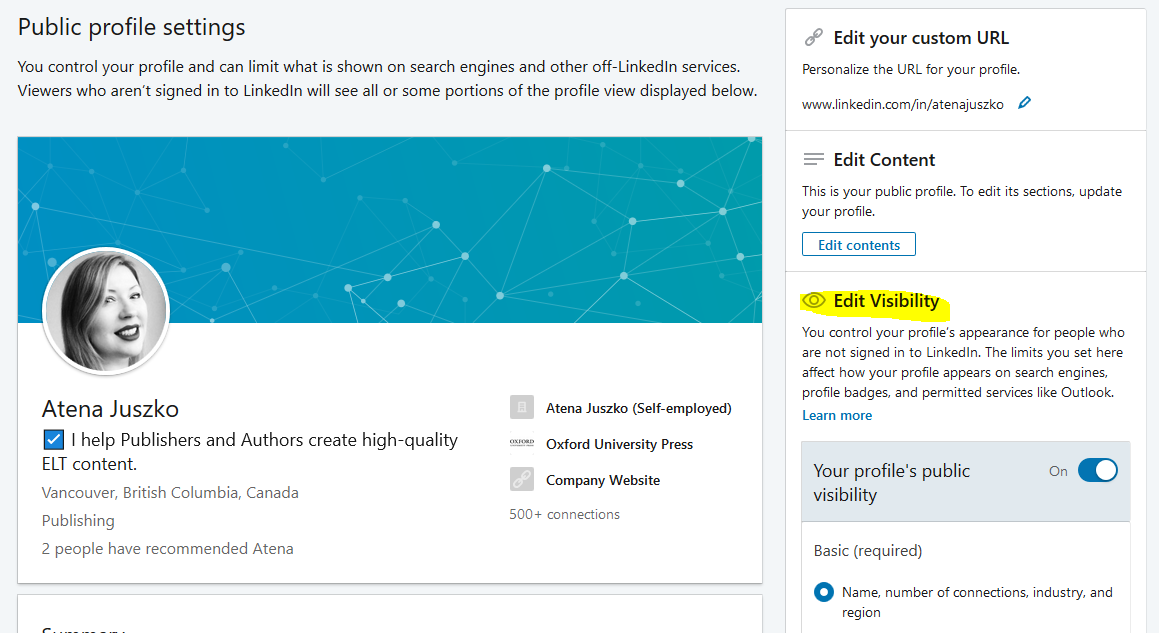
On the right-hand side of this screen, you’ll see the various privacy settings. If you want publishers and recruiters that aren’t logged into LinkedIn to find you and see what you have to offer, then make sure that all of those options are visible.
12. Be an all-star!

You become an ‘All-star’ when your LinkedIn profile is complete. This means that all parts of your profile have been filled in. Why is this important? Apparently, the LinkedIn algorithm favours profiles that are complete and positions them higher in search results.
13. Take the time to polish your profile
It takes time to create a killer LinkedIn profile. Write the draft in a Word document and work on it when you have time. Rewrite it and polish it before publishing it. Make sure you or someone else proofreads it too.
These are just the basics of creating the perfect LinkedIn profile. If you’d like to learn more, then please follow my blog as I’ll be covering each profile section in more detail in future posts.
* This post was written especially for Eduweek3 – an online event for ESL teachers in Poland. Special thanks to Karolina Lubas for organizing the event.



This post is priceless not only for writers-to-be, but for all professionals. I find it very useful. Even though my profile is not bad, it’s not good enough and now I know what to change to make it wow.
Great and inspiring text! I need to work on my profile now 😀
Love it. Thank you for all the good advice. I’ve already used some 😉
I’m glad you liked it!
Hi Atena! Thanks for another very useful post! I’ve just shared it in a group of Brazilian ELT freelancers that I manage on FB.
Thank you so much for the feedback. And thank you for sharing! (PS. More LinkedIn posts coming soon.)
Pingback: How to annoy commissioning editors (and find work) | ELT Planning
Pingback: Top 5 publishing side gigs for ESL teachers – Atena Juszko, ELT Editor | Writer | Project Manager
Pingback: Six things I’ve learned from being a freelancer during a pandemic – Atena Juszko, ELT Editor | Writer | Project Manager